- 1. Description
- 2. Registration to the service
- 2.1. Normal registration by email
- 2.2. Fast Registration with Registry Number
- 3. Installation of BrevetGPS application on mobile
- 3.0. Step 0. Installation permission
- 3.1. Step 1. Starting the application - Exception from battery saving restrictions
- 3.2. Step 2. Connection to brevetgps.gr
- 3.2.A. Step 2a. Having made a normal registration (email) at brevetgrp.gr
- 3.2.B. Step 2b. Fast Registration with Registry Number
- 4. Using BrevetGPS mobile application
- 4.1. Selecting a Brevet event
- 4.2. Start tracking
- 4.3. Stop tracking
- 5. Registration to brevetgps.gr
- 5.1. Normal Registration by email at brevetgps.gr
- 5.2. User Profile
- 5.2.1. Registry Number
- 5.2.1.1. Merge a Fast Registration Account
- 5.2.2. Alias
- 5.2.3. Private Link
- 5.2.3. Change password
1. Description
Brevetgps.gr is primarily aimed at the live broadcast of a Brevet event. During the Brevet, the map of the route and the position of those riders who use the service appears on the event page. Anyone interested (organizers, participants, friends, etc.) can monitor the approximate location of participants using the service.
Further more it is possible for registered user to generate a private personal page with his location on the map and to share it wherever he wants.
The service is implemented by the site brevetgps.gr with the help of the BrevetGPS app for Android mobile phones that operates as a GPS receiver that sends the user's location to brevetgps.gr every few minutes. installation of BrevetGPS app
2. Registration to the service
2.1. Normal registration by email.
The registration is done at brevetgps.gr using the email as a username. The procedure requires confirmation of the email and setting up a password for the account. The registered user can use the service while participating in a Brevet event or independently if if he has created his private personal page. registration by email at brevetgps.gr
2.2. Fast Registration with Registry Number.
Anyone who is only interested in using the service while participating in Brevet events, can proceed immediately with the installation of the mobile application BrevetGPS and choose Fast Registration after opening the app. Later he can also register with his email on brevetgps.gr and consolidate the two accounts. Fast Registration
3. Installation of BrevetGPS application on mobile
3.0. Step 0. Installation permission
The app is not distributed through Google Play so installation requires that we set our mobile to allow the installation of "third party" applications . Each manufacture and Android version requires different settings.
As an example, on Xiaomi with Android 13, using Chrome to download the BrevetGPS App, after downloading it, we use the dialogues below to allow us to install the app.
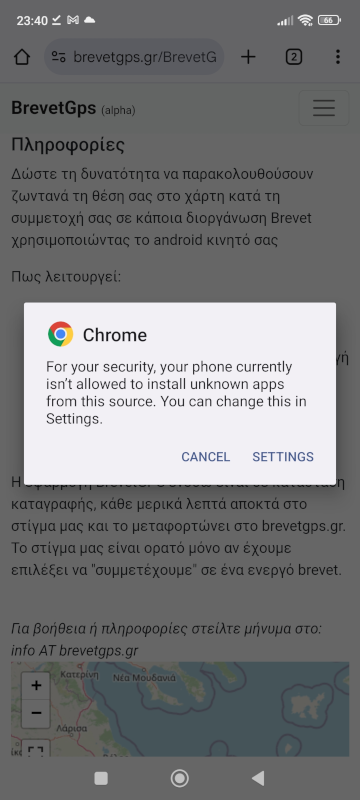
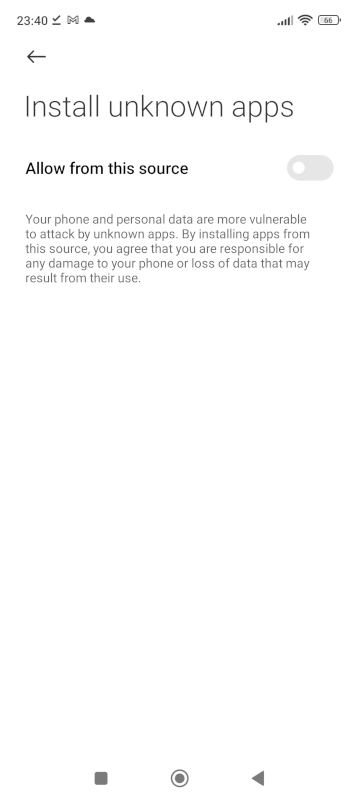
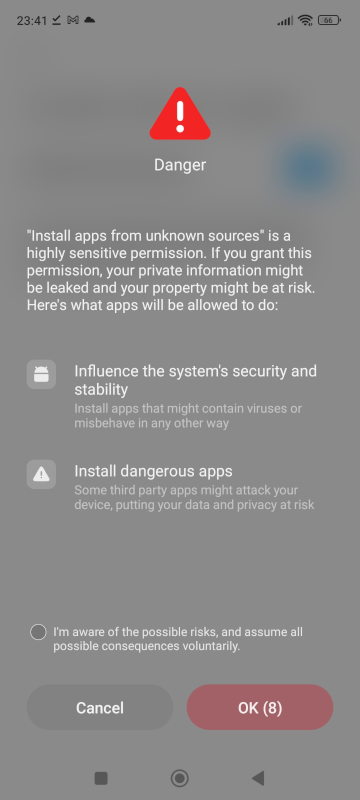
3.1. Step 1. Starting the application - Exception from battery saving restrictions
First time opening the BrevetGPS app, it asks for permission to operate in the background that essentially translates to exception from battery saving restrictions.
The exception of the application from the battery saving is necessary, in order to "wake up" at regular intervals to find the current location while the phone is inactive. Even if this permission is granted, the phone may not respect the application's request to wake up at the exact time it has planned, resulting in a delay of updating your location.
As an example, on Xiaomi with Android 13, this screen appears and the right option is "no restrictions".
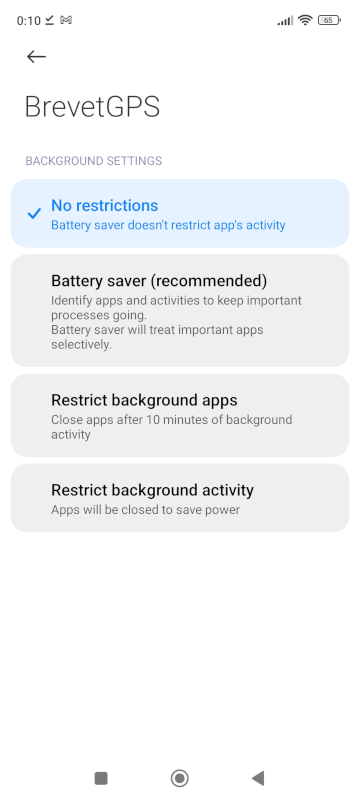
3.2. Step 2. Connection to brevetgps.gr
In order for the service to work, the app must connect to your brevetgps.gr account which will be updated with location data whenever the tracking is activated. When first opening the BrevetGPS, it asks if you would like to proceed to the Fast Registration with Registry Number, in case you are not already registered at brevetgps.gr by email.
3.2.a. Step 2a. Having made a normal registration (email) at brevetgrp.gr
Cancel the Fast Registration option, open the menu and select Settings. Fill in the Email and Password fields with the credentials of your brevetgps.gr account.
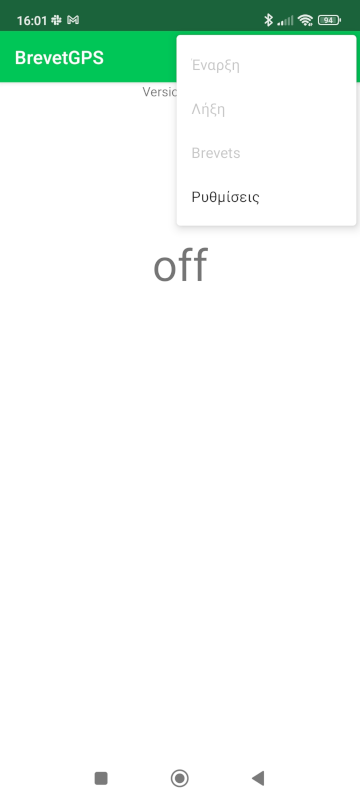
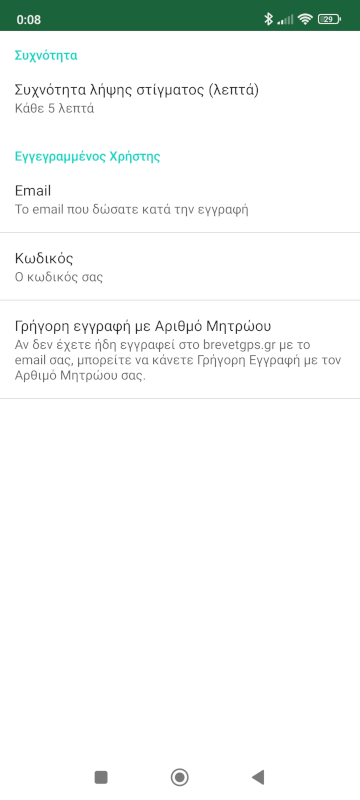
3.2.b. Step 2b. Fast Registration with Registry Number
If you have not already registered at brevetgps.gr by email, you can quickly create a limited account with your Registry Number here in the app.
The purpose of the Fast Registration is to be done quickly on the mobile, even just before an event start. Users who have registered in this way can use the application exclusively for Brevet events, as they cannot login to brevetgps.gr. They can make a regular registration later.
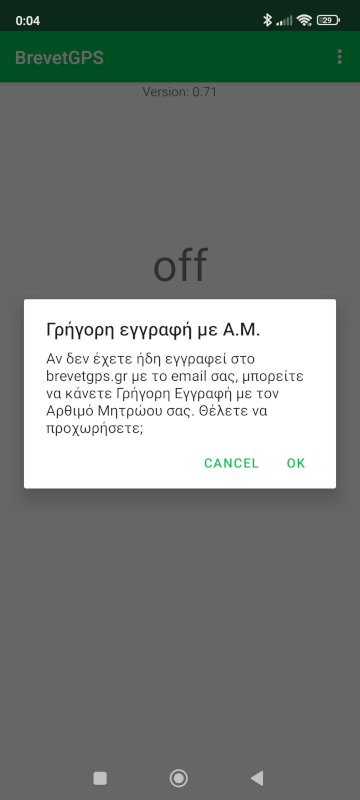
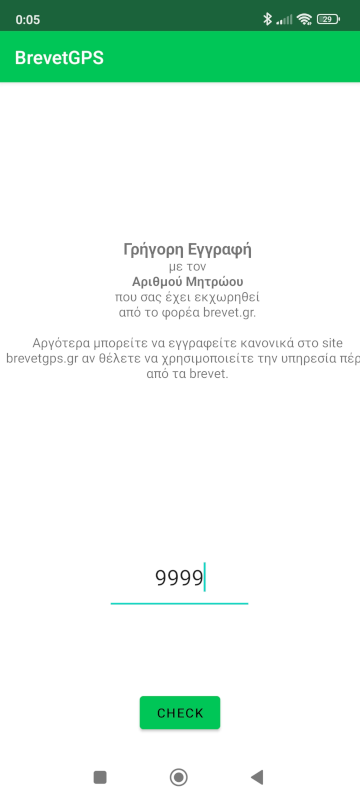
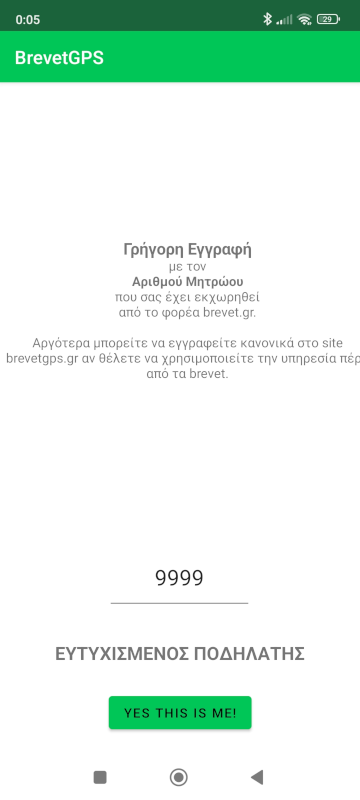
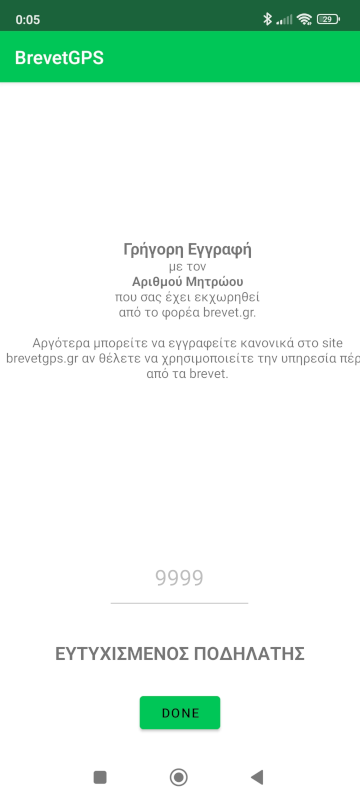
4. Using BrevetGPS mobile application
4.1. Selecting a Brevet event
On the day of the event, open the application and select the Brevet that you participate as follows.
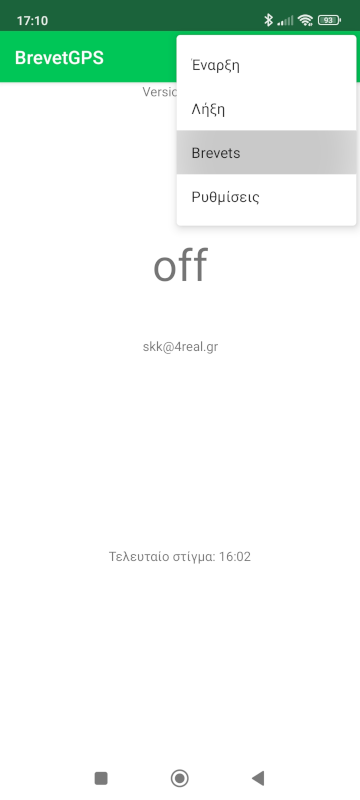
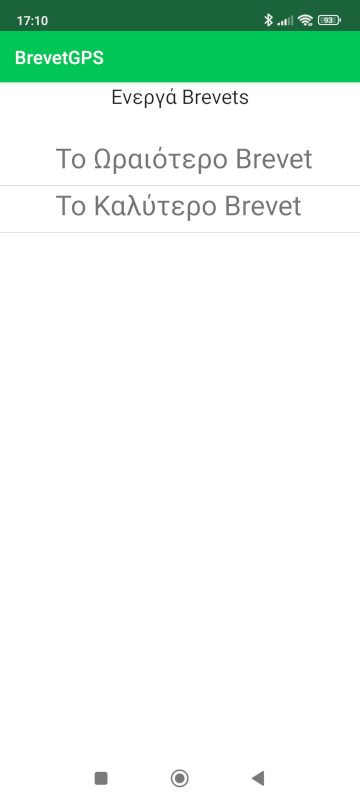
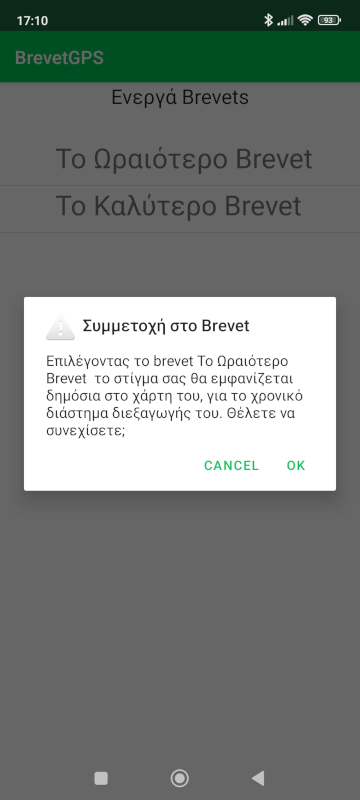
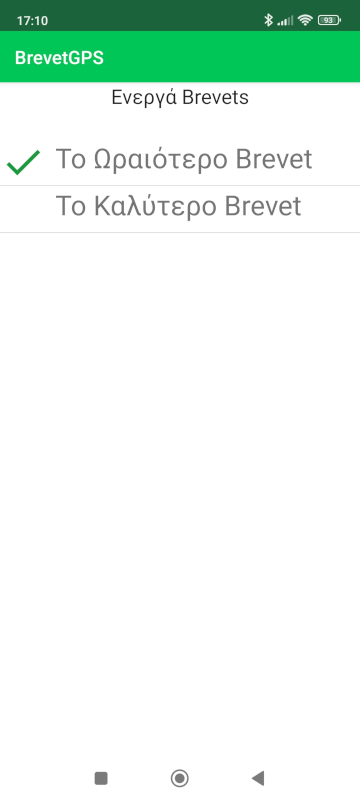
In the same way if we clear a selected Brevet, your location does not update the event's map.
4.2. Start tracking
From the menu, select Start to activate location tracking and updates to brevetgps.gr. The app does not need to remain open. The application works in the background and "wakes up" every few minutes, as set in the Settings. As long as the application operates in a tracking mode, a notification shows the last time of location and and server update. If the Notification is deleted or for any reason not visible, no tracking takes place.
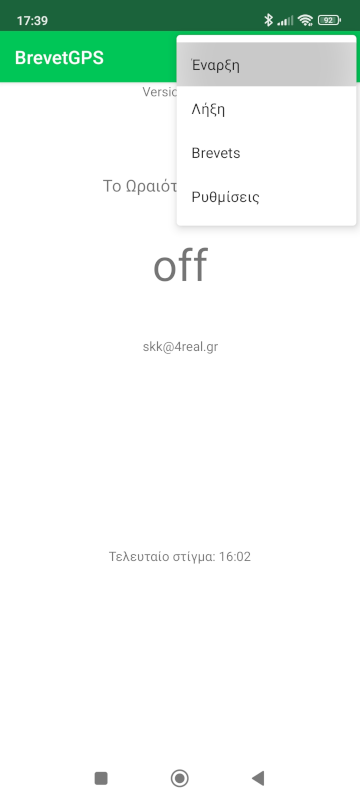
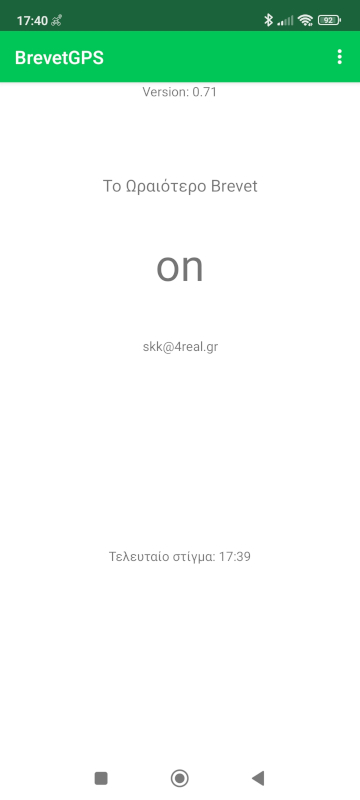
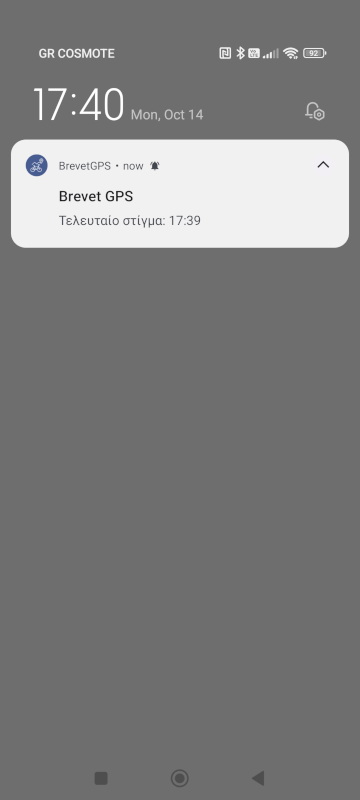
The first time we Start tracking the application will request two permissions. Allow to send Notifications and Allow access to device location. You should grant both of them.
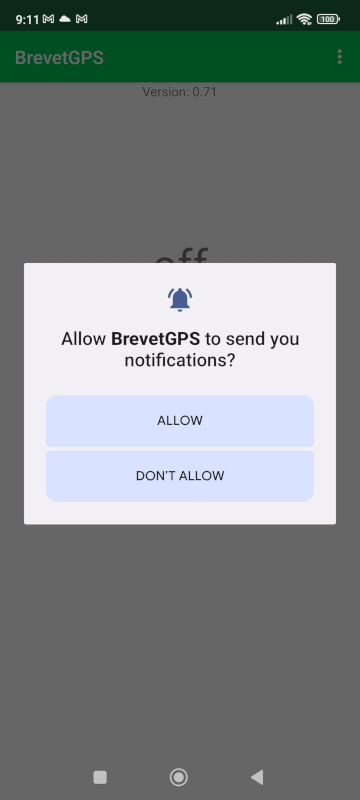
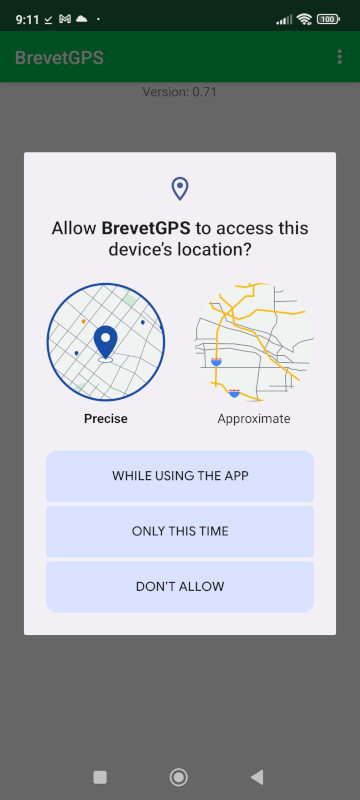
4.3. Stop tracking
From the menu, select Stop to stop location tracking. When you finish the event, it is important to either stop tracking or remove your participation to the event. Otherwise your further moves will be visible on the event map for the duration of the event.
5. Registration to brevetgps.gr
Registration at brevetgps.gr is done by using an email. To complete the process, you will need to have access to this email for a confirmation PIN that will be sent to the given email address.
As a registered user you will use his Email/Password to connect the mobile app BrevetGPS to this brevetgps.gr account to be updated during location tracking. You also have the ability to create a private personal page that can be used independently of event participation. If you had already completed a Fast Registration with Registry Number during opening the BrevetGPS app, you can merge the two accounts.
5.1. Normal Registration by email at brevetgps.gr
Top right select Login
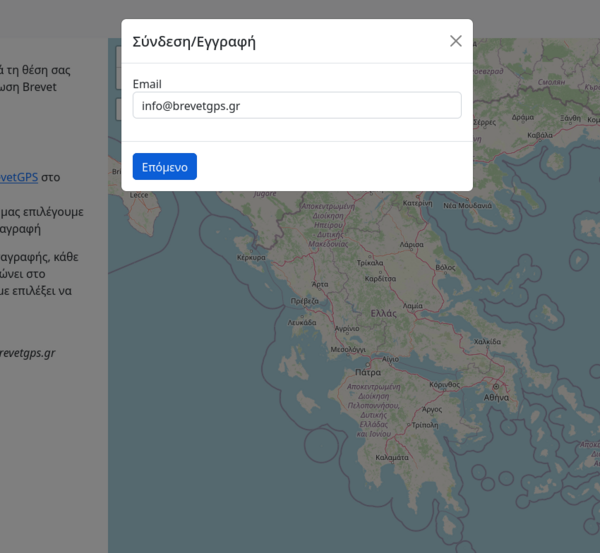
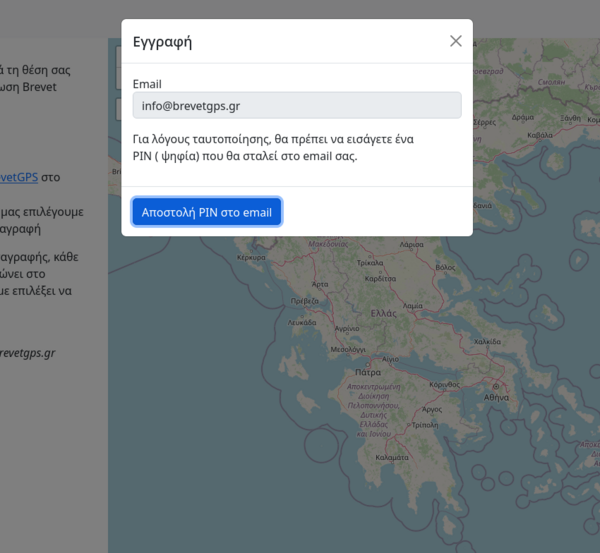
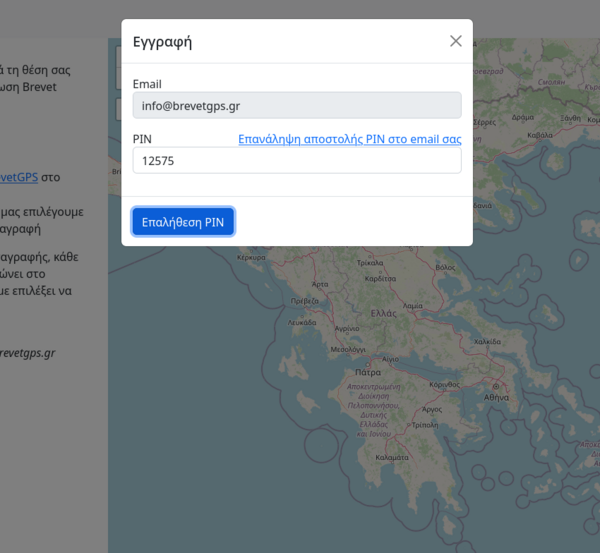
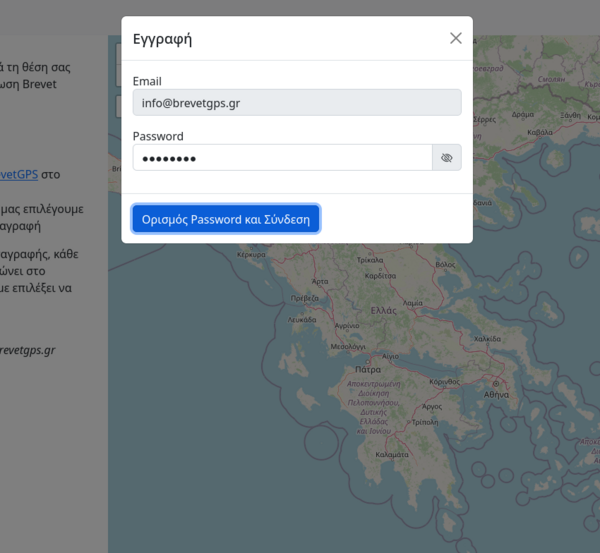
- There is a limit to the number of PIN mails that can be send.
- If you do receive the email message, please check your junk mail folder.
- Any new PIN mail, invalidates any previous ones.
- The password must be at least 8 characters, it may contain numbers, Latin characters, symbols @#$%^&+=, no spaces.
- Brevetgps.gr remembers your login status on a device. Select Logout if you wish to disconnect.
5.2. User Profile
The user's Profile includes the Registry Number, Alias, Link, Password Change. Upon completion of the registration, the user is taken to this page. The Profile page is accessible to the connected user by clicking on his email, at the top right.
For the changes to take effect, they have to be saved.
5.2.1. Registry Number
Enter the Registry Number that was assigned to you be the Greek Brevet organization and posted on www.brevets.gr. This number will be your label on an event map that you participate.
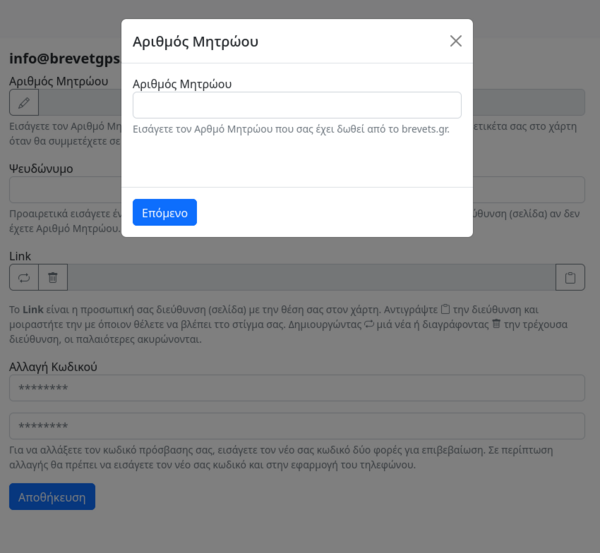
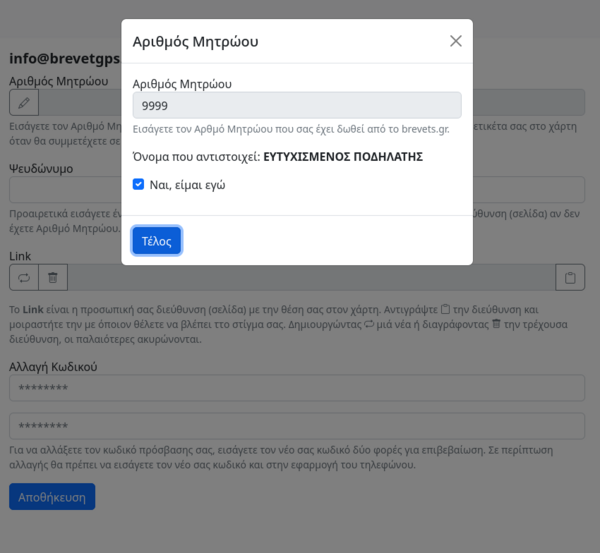
* Note. Your name may not be displayed if you got your Registry Number recently and brevetgps.gr has not been updated with the latest changes.
5.2.1.1. Merge a Fast Registration account
If you have already completed a Fast Registration on the BrevetGps mobile app, after entering the Registry Number the following will be displayed.
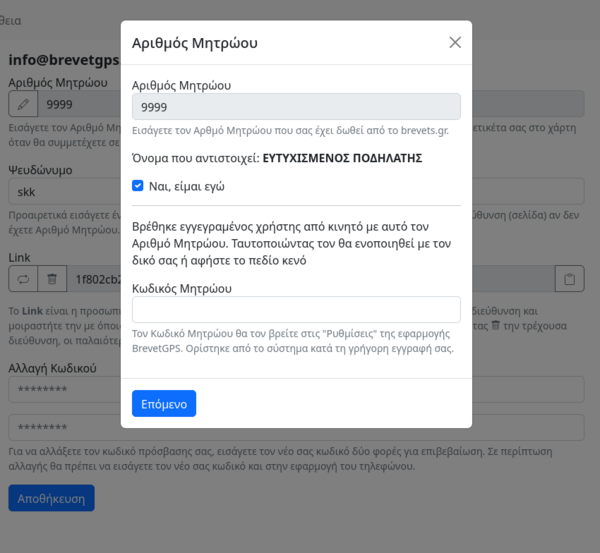
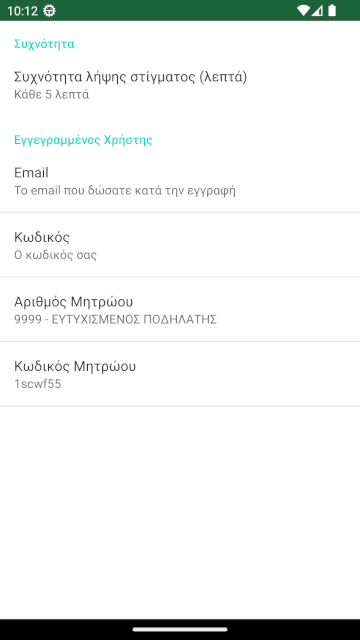
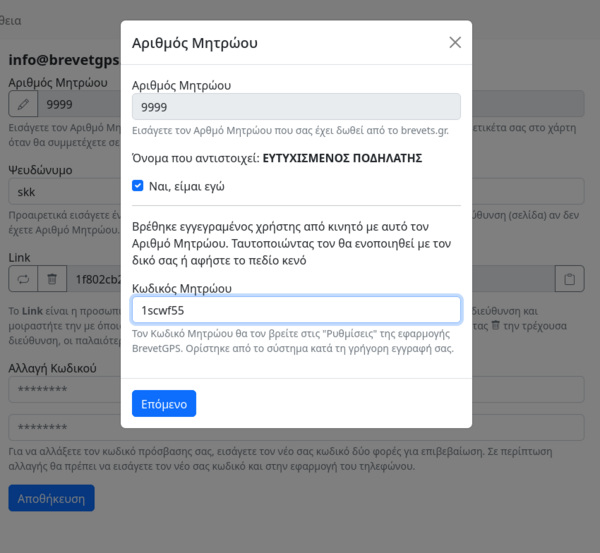
* Note
- It may happen that you have not made a Fast Registration with this registry number. Most likely someone else has used your Registry Number by mistake. In this case please send an email to info at brevetgps.gr.
- if you had actually completed a Fast Registration but you uninstalled the BrevetgGPS app from your mobile phone the registry code that was generated has been lost. If you are interested in merging the accounts, send an email to info at brevetgps.gr.
- By leaving empty the Registry Code no merging will take place and there will be two distinct accounts. Which account will be updated with location data depends on the BrevetGPS app settings. Entering the Email/Password fields the email account will be updated, otherwise the Fast Registration account.
- If you merge your accounts you do not have to change the BrevetGPS app settings. Authentication with the Registry Number still works in the consolidated account.
5.2.2. Alias
Enter a alias that will appear on your personal page.
5.2.3. Link
Link is your private personal page. You can generate it and by copying it you can share it as you like. This page shows your location on the map for the last 24 hours, whenever you Start tracking in the BrevetGPS app and is independent of any event participation.
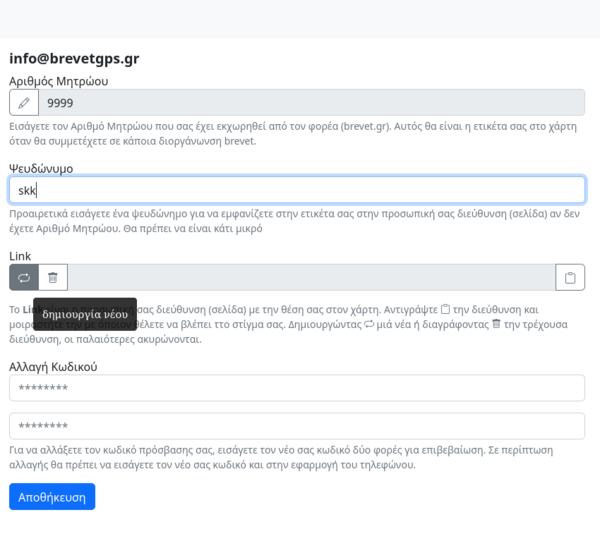
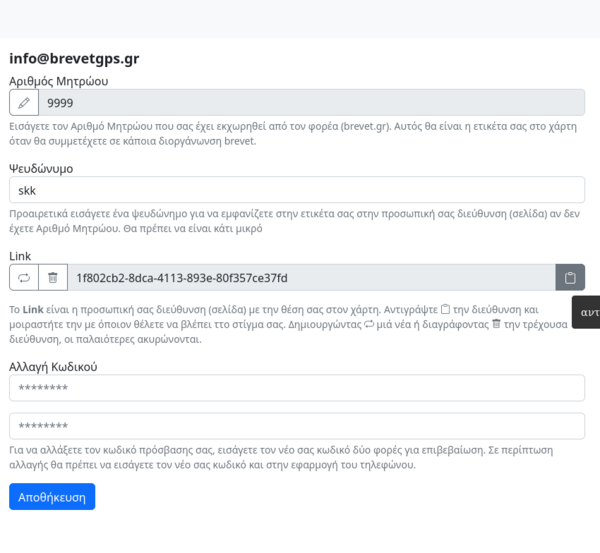

* Note. Your personal page is only one. By deleting or regenerating a new link the previous ones are invalidated and display an error message to anyone who opens them.
5.2.3. Password change
In case you would like to change your password enter the new password twice. The new password must be at least 8 characters, it may contain numbers, Latin characters, symbols @#$%^&+=, no spaces.
After changing your password, don't forget to update the BrevetGPS app Settings with the new password.